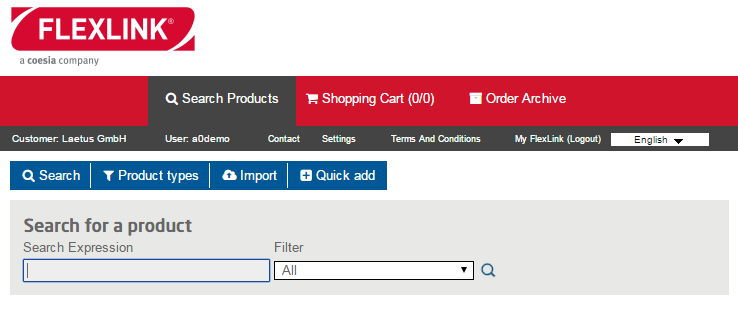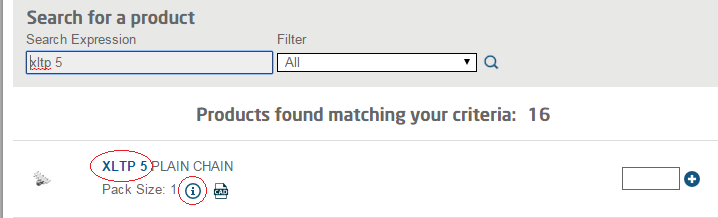There are several ways that you can add a product to your shopping cart.
- By manually searching for the product
- By importing from a file
- By clicking on product type icons
- Using the quick add function
The fastest way to add items to the cart is of course to use the import function (provided that you have a file that can be imported).
If you want to find a product manually you can either use the Search or Product types functions found under the Search products tab.
Search page
On the Search page you can either enter the name, description or item number of a product. The search engine will try to find the string entered in any of the fields. You do not have to know the whole product number, searching for XLTP will list all items that contain XLTP in either the item number, name or description.
Name and description has been translated into English, German, Italian and French. If you want to search using any of these languages, make sure that you've selected the correct language from the drop down at the top.
When you've entered a search term you can either press Enter or use the filter drop down to narrow your search.
All will search products where the name, description or product number contain the search expression
Product no will only search the product number field and will only display exact matches.
Configurable products performs the same search as All but omits any non configurable items
Standard items omits configured items
Once you've performed a search you can click on the item number (or the "i" icon) to see additional information about the product.
Product details view:
The product detail page not only gives you additional information about the product (including prices) but it also gives you information about where to find additional information through product catalogs etc.
You can also download CAD blocks via the CAD icon (not all items have CAD blocks though) and if there are any related products they will be displayed at the bottom of the page and they can be added directly to the shopping cart.
Add the product to the shopping cart by entering the quantity into the input field followed by "enter" (or by pressing the "plus" icon).
You can of course add items directly from the product search page by entering the quantity followed by Enter.
Product types
The product types page makes it easy to find products if you do not know the name/description/product number.
When the Product types button is clicked a matrix of images representing the FlexLink range of product groups is displayed.
Just click on the product group that you want to browse and all products in that group will be listed.
You can also narrow the selecting by clicking either Aluminum or Stainless Steel where applicable.
If you want to narrow your selection even further, use the drop down's above the images to select product group (platform e.g. X65) and/or product type (e.g. chains). Click on the magnifier icon to execute the filtering.
Quick add
Quick add can be used if you have a list of product numbers to be entered (and you cannot use the import function). The page only consists of a field where you enter the product number (whole, exact number) and a field for quantity. You cannot add configured items via this function but quick add is just what it states; a very fast way of tapping in order lines.