How to upgrade Robot-Config
Online
For updating robot-config application on Allen-Bradley or Siemens panel use Docker container Update Center service.
- Open web browser at panel and visit page http://localhost:8225
- Click Refresh button in menu bar
- Click Update button against /robot-config application in the list
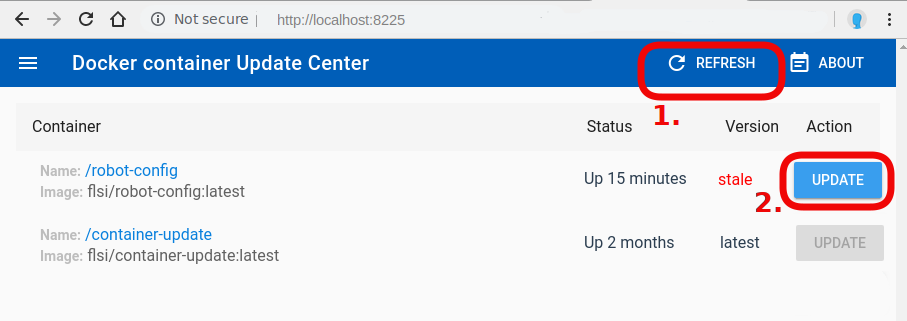
Offline
Use USB drive to download robot-config image and transfer it to a panel.
- Get robot-config.tar archive with image
You may download archive file robot-config.tar prepared by FlexLink from Download center, or create archive yourself on your laptop if you have Docker installed.
Optional: Create archive yourself To create archive robot-config.tar on your laptop, open console cmd.exe and run commands:
docker pull flsi/robot-configdocker save -o robot-config.tar flsi/robot-config
- Copy robot-config.tar archive to USB drive
- Plug in USB drive to robot panel, open windows command prompt cmd.exe and run commands:
cd <path to robot-config.tar on USB drive>docker load -i robot-config.tar
- Follow steps "Upgrade Robot-Config / Online"
How to extend robot-config licence
- In Robot-Config click User icon in top-right corner, than select 'LICENSE', it will open license form:

- Click 'Offline' and copy 'Hardware key' to clipboard.
- Contact to FlexLink support via e-mail or telephone, providing Hardware key you have copied. You will get License key you should write into 'License key' field in the form.
- Click button 'ACCEPT LICENSE'
Installation to production
Robot-Config
Intallation scripts and instructions can be found in installation directory.
Container-Update
After you have robot-config installed you need to install Container-Update application to make simple future update process Robot Allen-Bradley / Siemens panel:
- Open windows command prompt cmd.exe and rum commands:
docker pull flsi/container-update:latestdocker run --name=container-update --net=controls --log-opt max-size=30m --restart=unless-stopped -l com.flexlink.container-update=true -v /var/run/docker.sock:/var/run/docker.sock -it -p 8225:8225 -d flsi/container-update:latest
- Check if Container-Update is up and running, open web browser and visit page http://localhost:8225