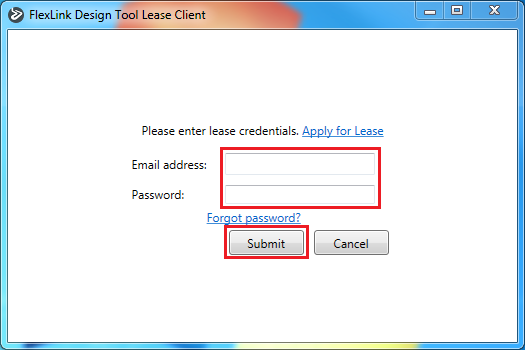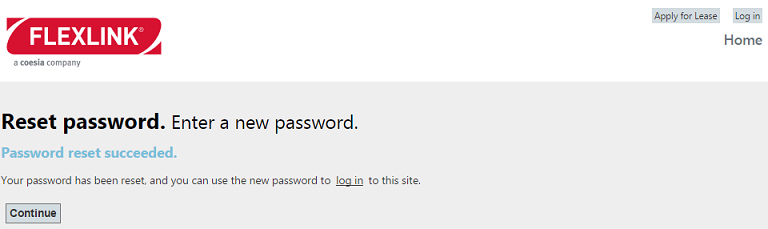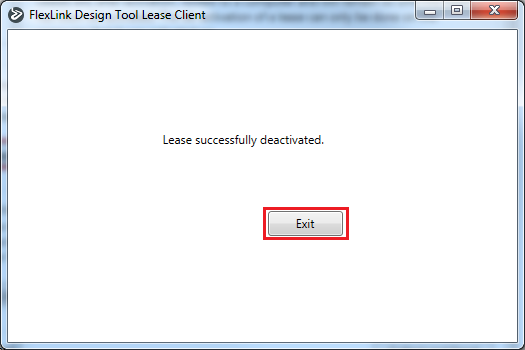To be able to use FlexLink Design Tool a license has to be leased from FlexLink. This is called a "lease". After an application has been submitted a user account is created in the lease management system by the local administrator. A lease is then assigned and connected to the account. The user login to Design Tool with e-mail address and password and there is no need for the user to keep track of any license code.
Note: The Design Tool user account is not the same account as the My FlexLink account and the user credentials are not synchronized.
Apply for lease
Make sure Design Tool has been downloaded and installed properly.
Click on Windows Start menu / All Programs / FlexLink Design Tool folder / FlexLink Design Tool to start the application.
Design Tool will immediately check for available updates. We strongly recommend to download and install all updates that are pushed out.
Click Download to download and install the update.
Note: The update notification popup window is not displayed if no updates are available.
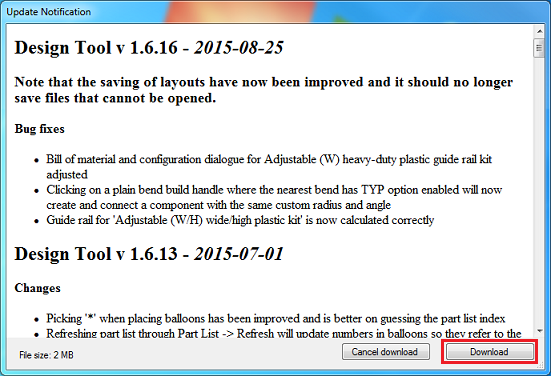
Wait until the download and installation process is finished.
Click on OK.
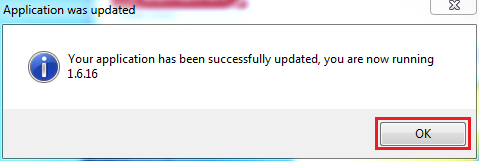
The lease client popup window is displayed.
Click on Apply for Lease.
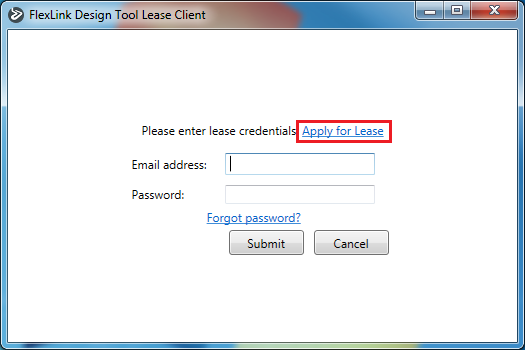
The application form web page is displayed, or can be accessed by clicking on this link.
Fill in the form and click on Submit.
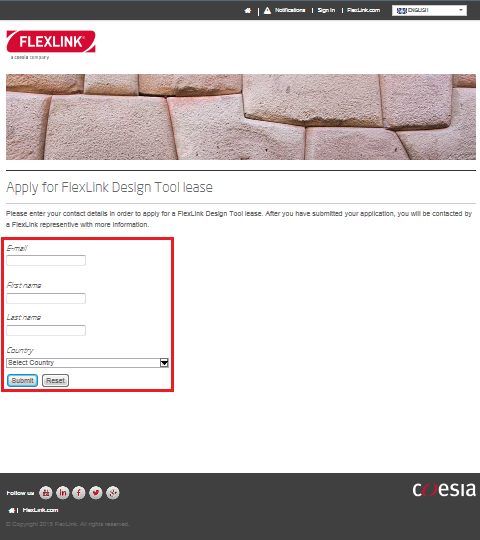
An e-mail with the application is sent to the local administrator and a confirmation is displayed. When the application is approved a user account is created and a lease is assigned. Usually this is done within 24 hours, but it can also take a few days depending on workload.
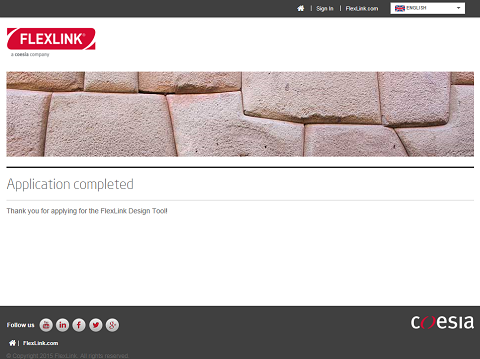
Activate account
An account activation e-mail is sent to the user from noreply@flexlink.visualcomponents.net.
Click on the active account link in the e-mail.
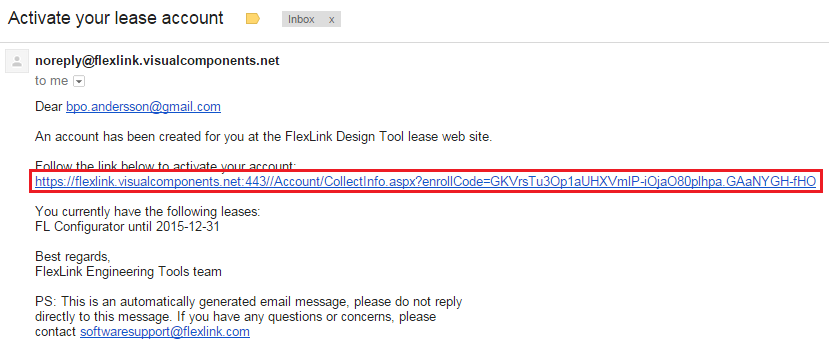
The account information web page in the lease system is displayed.
Select password and enter contact details (first and second name).
Click on Save changes.
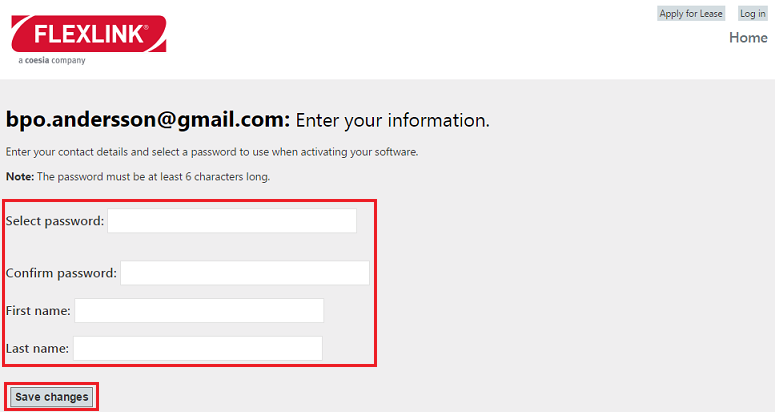
The account is now activated.
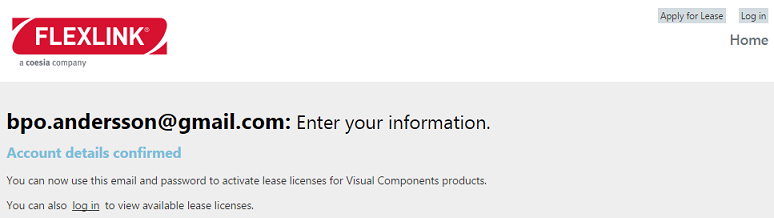
Use the lease
Click on Windows Start menu / All Programs / FlexLink Design Tool folder / FlexLink Design Tool to start the application.
The lease client popup window is displayed.
Enter e-mail address and the password from the previous activate account step.
Click on Submit.
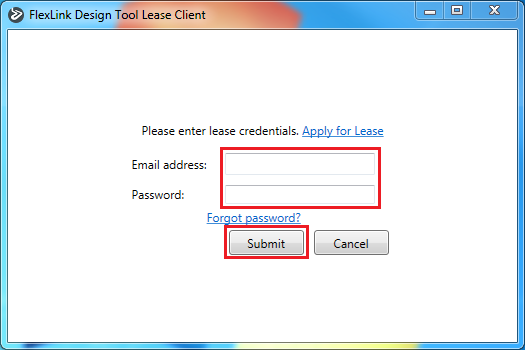
The lease credentials are saved and login is done automatically next time the application is started.
Note: The Design Tool user account is not the same account as the My FlexLink account and the user credentials are not synchronized.
The lease is valid as long as Design Tool is used regularly. It is possible to use the application offline without Internet connection for 30 days (after first login is done). After 30 days Internet connection is necessary at application startup to reactivate the lease. However, we recommend to always work online at startup to receive available updates. If Design Tool is not used at all for 6 months the lease will be unassigned completely.
Reset password
Click on Windows Start menu / All Programs / FlexLink Design Tool folder / FlexLink Design Tool to start the application.
The lease client popup window is displayed.
Enter e-mail address and click on Forgot password?
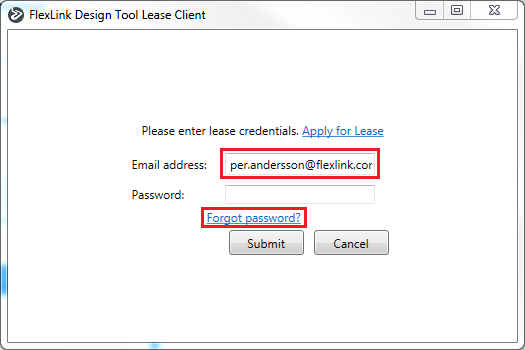
The password reset request is sent to the lease system and an e-mail with instructions is sent to the user.
Click on OK.
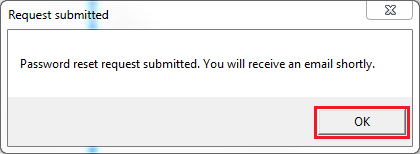
Open the password reset link e-mail.
Click on the reset password link in the e-mail.
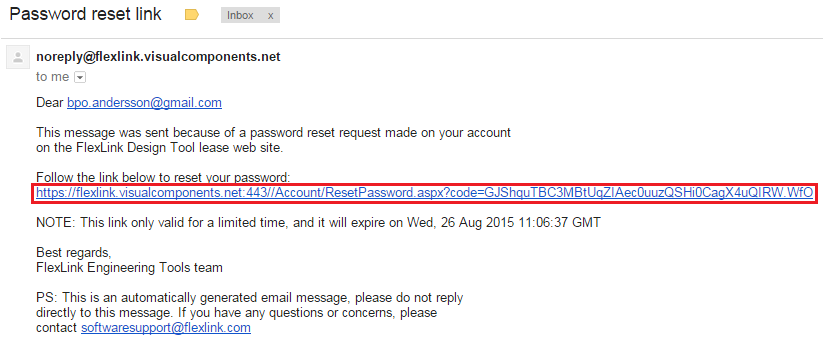
The reset password web page in the lease system is displayed.
Enter new password.
Click on Reset password.
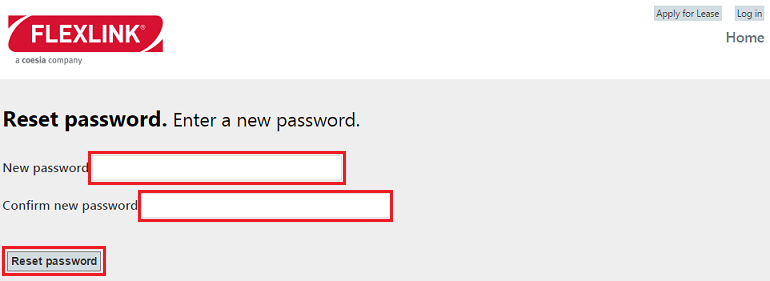
The password reset is confirmed.
Close web page.
Click on Windows Start menu / All Programs / FlexLink Design Tool folder / FlexLink Design Tool to start Design Tool.
Login with the new credentials.
Move lease
After activation is done the lease is locked to the computer. It is not possible to use the lease on several computers simultaneously. However, the lease can be moved to another computer after deactivation.
Note: The lease has to be deactivated on the computer is was activated on.
Click on Windows Start menu / All Programs / FlexLink Design Tool folder / FlexLink Design Tool Utilliy to start the utility application.
Click on Deactivate.
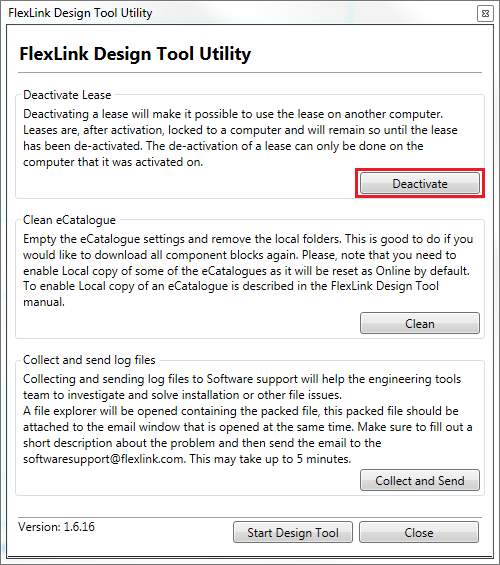
As confirmation is displayed.
Click on Exit.
Click on Windows Start menu / All Programs / FlexLink Design Tool folder / FlexLink Design Tool to start Design Tool on a another computer.
The lease client popup window is displayed.
Enter e-mail address and the password from the previous activate account step.
Click on Submit.