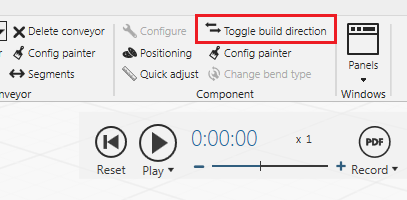There are several ways to adjust the length of a beam component in the 3D world. One method is to use the Interact feature in the Manipulation group in the Home tab. When Interact is switched on it is possible to change the length by dragging with the mouse. Components connected to the manipulated beam will be moved and get new positions automatically.
Switch on Interact
Click Home / Manipulation / Interact...
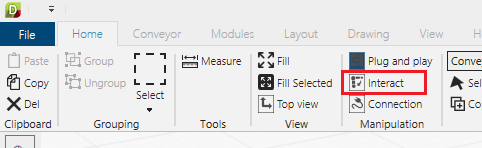
...or click on a component and then Interact in the Action menu.
Move is now disabled for beams and it is important to switch off Interact after using it. Otherwise it will not be possible to move beams in the 3D world.
Manipulate component
Point at a beam component in 3D world.
Click on left mouse button without releasing.
Drag with mouse to change the length of the beam.
The beam length parameter in the Properties window and at the bottom right of 3D world is updated dynamically when using the Interact feature.
Build direction
The build direction of a beam is visualized by the red stop symbol. This end of the beam and all components connected at this end remains fixed when using Interact. Components connected to the other end of the beam will move and get new positions.
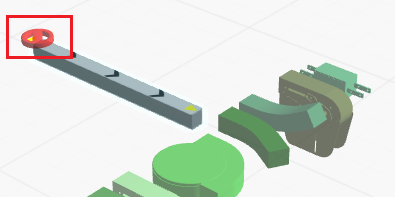
To turn build direction stop symbol on/off, check/uncheck View / 3D / Show build direction.
To change build direction, click on the component and then click Home / Component / Toggle build direction to switch direction.