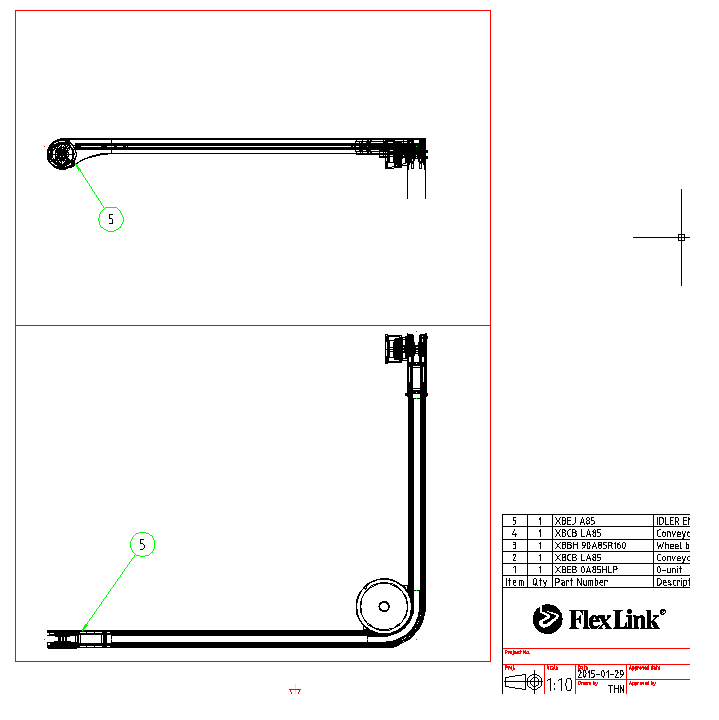In AutoCAD there is no function for balloons (in AutoCAD Mechanical there is), so a balloon function has been implemented. This is connected to the Part list function, to simplify drawing work. This instruction is on how to insert balloons into a drawing.
Prerequisites:
- Model made built up with FlexCAD parts
- Drawing with the wanted viewports done
- Part list added to the drawing
The Balloon function is activated by clicking on the Balloon icon, see picture below.
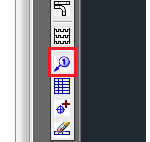
Now you are asked to choose which part should have a balloon. If you have many viewports in the drawing, one viewport is highlighted (as displayed in picture below), but you can choose another one by simply click in the viewport of your choice.
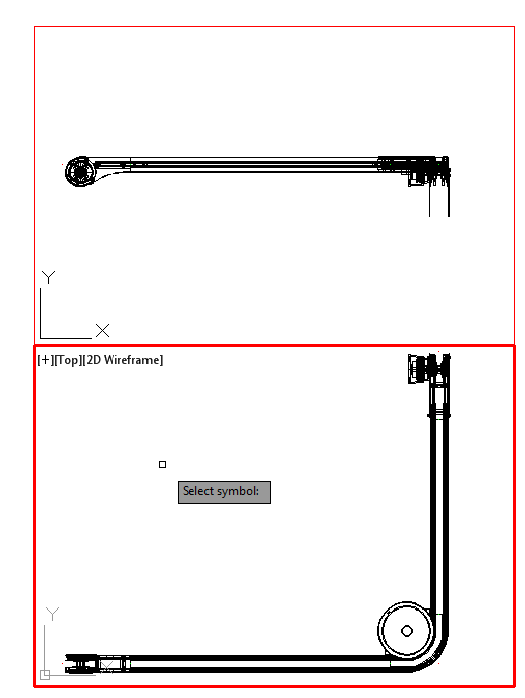
Click on the part you want to put a balloon to, choose where the leader should start and then click where you want to put the balloon. The number in the balloon will correspond with the number “Item” in the part list that the part has. If you change the order of the parts in the part list, the balloons will be updated as well.
If you have put balloons to the same part in different viewports, the balloons will have the same number, see picture below.