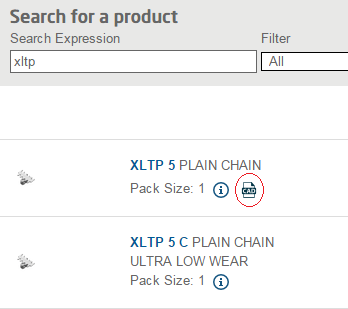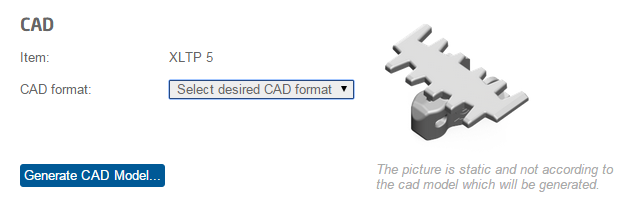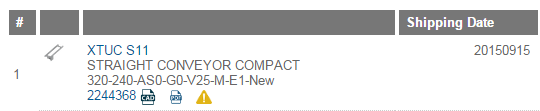CAD blocks can either be downloaded directly from our part community site or via the Online Store.
Not all our products have CAD blocks available, when they do you'll find a CAD icon next to the product.
Product search
Above XLTP 5 has a CAD block, click on the CAD icon to generate the CAD file.
Select the desired format and click the button Generate CAD Model...
After a short while you'll be presented with a screen with a button that allows you to download the CAD file.
You'll also find the CAD button in the product info page (the page shown when you click on the product number in the product search).
Configured items
You can also download CAD files for some of the configured products. This CAD block represents the product in it's configured state, i.e. "as configured". But before you can download CAD files for configured items, you need to configure the item and add it to your shopping cart.
Once you've done that, you'll see the CAD symbol next to the product number in the shopping cart.
Click on the CAD icon and follow the instructions above to download the CAD block.
If the CAD symbol is missing, then there's no CAD block available for that particular item.