Background
The X45e units have two different circuit boards with one microprocessor each (FEG and ECO). The FEG microprocessor has a boot software which can be upgraded by the PST. This boot is normally downloaded by the motor supplier. This article describes how to manually upgrade this boot software.
For deeper information please check the following manuals:
- User documentation – Electrical System (X45e)
- User documentation – Parameter Setting Tool
Prerequisites
Hardware
- PC (Windows 7 or later)
- X45e units (with power cables)
- Parameter Setting Tool cable (X45e)
Software
All files can be downloaded from the MyFlexLink Download Area:
https://webapp1.flexlink.com/myflexlink/downloadarea.htm
- X45e – Parameter Setting Tool (Version 3.0.13 or later)
- FEG software (Version 59 or later)
- Boot Loader software.
Boot download procedure
- All boot handling features all collected in the Bootloader update tab. This is reached from the Activities command under the Tools menu.
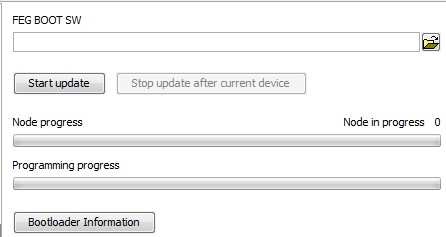
- Start by checking the current version of the boot software. This is done via the Bootloader Information button.
- When the Bootloader Information button is pressed a reboot command is sent to the unit. During this boot sequence the boot version is read out and the PST software writes this information in a window to the user (e.g. version B3).
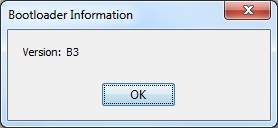
- Then the new boot software file can be selected and the Start update button trigger the actual boot loader procedure. When the boot is downloaded the message "Boot Update completed" appears.
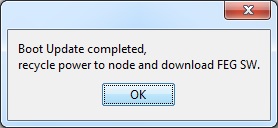
- Click OK to close the message window
- Wait additional five seconds
- Power OFF and power ON the node. This restarts the node with the new boot.
- Scan network. The node found will always be a conveyor node and colored yellow.
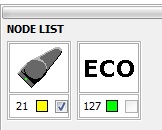
- Download the latest FEG software again. All parameters are kept since before the downloading of the boot..
- Double check the new boot version using the Bootloader Information button once again (e.g. version B4).
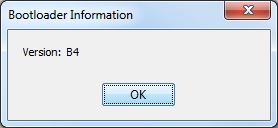
(If an earlier FEG software is used this could also be downloaded again but with an earlier version of the PST software)
Done!