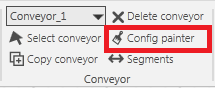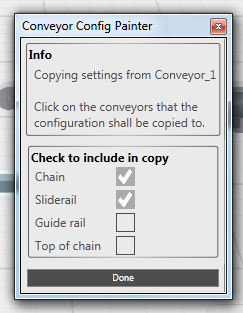Chain or slide rail configurations can easily be copied from one conveyor to other conveyors with a few clicks. Design Tool uses same command labeling as other Microsoft tools, where configurations are painted from one part to another.
Copy chain and/or slide rail configuration
Select the conveyor that has the correct chain or slide rail configuration.
Click the Home / Conveyor / Config painter menu item.
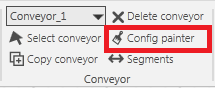
A window will open where it is possible to select which configurations that should be copied.
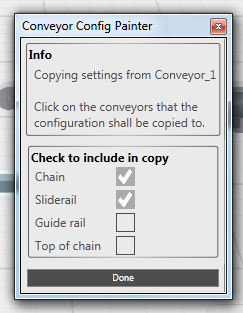
Tick the check box next to the Chain text, this means that it will only copy the chain configuration to another conveyor. If the slide rail configuration should be copied, tick the Slide rail check box also. This window specified what information that will be copied from the selected conveyor.
To start painting the configurations on other conveyor, just click on the other conveyors. Note that several conveyors can be clicked sequentially.
To stop copying the chain configuration to other conveyors, close the window by clicking on Done.