This instruction is valid for all FlexCAD AutoCAD beams except the conveyor beams of the platforms X85X, X180X, X300X, WL374X, WL526X and WL678X which are built up of parts using a special function and therefore cannot be edited, they must be redrawn if editing is needed.
Due to the item numbering, FlexLink beams must be treated in a different way than other items. If a beam is entered and there is a need to change the length of it, the AutoCAD command STRETCH cannot be used, the FlexCAD AutoCAD command Edit Beam must be used.
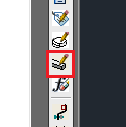
The icon to start the command is shown in the picture above and there are two ways of using this command, either editing an individual beam by clicking on the beam (click near the end to be stretched) or select one or many beams to be edited by making a crossing selection window (drag from right to left).
When editing an individual beam the following window opens:
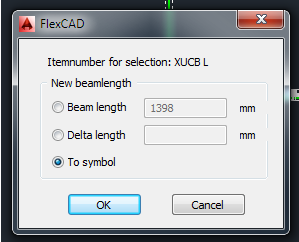
In this window the actual beam length is stated at Beam length. In the window there are three options for changing the length of the beam:
- Beam length option, set the new beam length
- Delta length option, set the change of length, negative and positive numbers are allowed
- To symbol option, point out a FlexCAD part to which the beam should reach
When editing using crossing selection, the program asks for a starting point from where the stretching should start. To specify the length of the stretch either enter a numerical length and a direction or mark the end point. This method mimics AutoCAD’s STRETCH command.
NB! When editing an individual beam, only the beam changes. When editing using a crossing selection, all marked parts follow the stretch.
NB! In this instruction ISO mode is shown. When working in ANSI mode the unit of measure is inch.