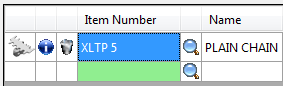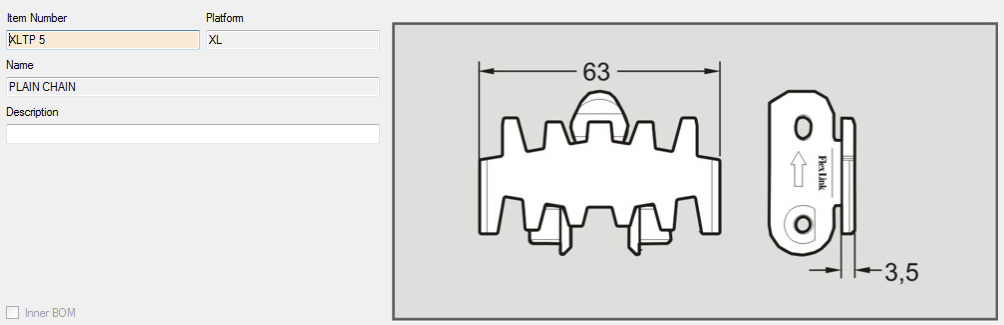Images are by default not distributed with the quotation tool. The image zip file itself is greater than 1 GB and we wouldn't want to force everyone to download a file of this size just to install the quotation tool. Hence it has to be downloaded separately.
You'll find the file in the My FlexLink / Download Area in the Quotation Tool section.
Download the zip file to your local hard drive.
Unzip the content of the file into:
c:\Program Files (x86)\FlexLink\Flexlink Quotation Tool\
The zip file contains an Images directory, so after unpacking please check and verify that the image files are now present in folder: C:\Program Files (x86\FlexLink\Flexlink Quotation Tool\Images
Start the quotation tool and open a sub element / FlexLink material tab
Enter XLTP 5 in the Item Number field and press tab.
The thumbnail image should now appear in the leftmost column.
If it doesn't you need to check your settings. Click on (the top menu) Tools / Settings.
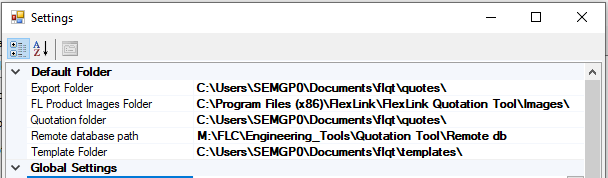
Make sure that the FL Product Images Folder is pointing out the folder to which you added the images.
Restart the quotation tool if you've altered the settings.
Once the thumb nail is visible you can also click on it to see an enlarged version of the thumbnail.
You'll also see a drawing style image in the product info if you click on the i icon next to the thumbnail.