When selecting a component in the layout list the corresponding component in the 3D view will be highlighted in green.
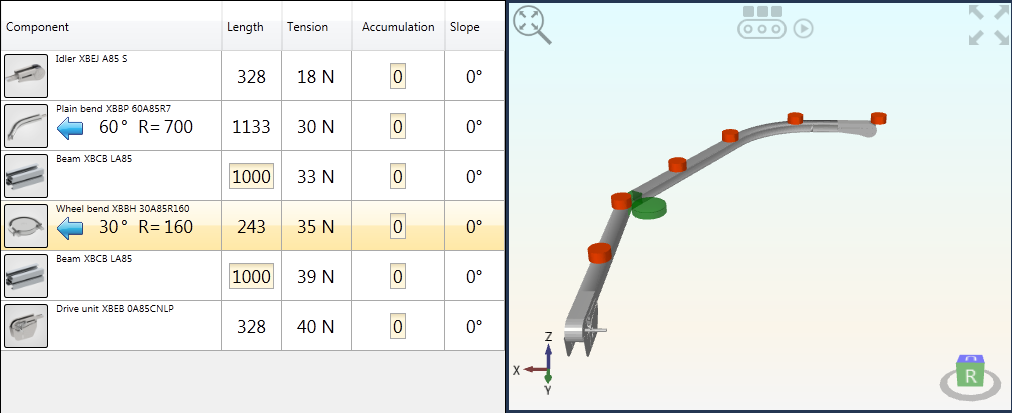
Navigation
List of commands
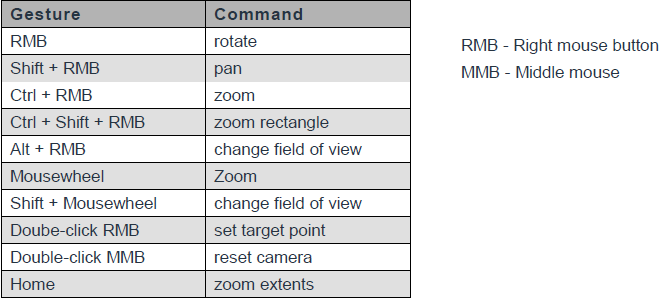
Buttons
In the top, there are 3 buttons are available.
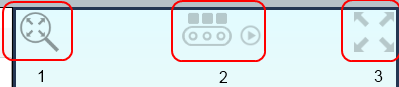
- The magnifying glass will center the layout and automatically zoom so that the content fill out the 3D window.
- The conveyor button is a toggle button. When pressed, small boxes appear above the conveyor icon and a small play button appears to the right. This indicates that the product simulation is in action. If product data have been entered in the setting window, products will be displayed on the conveyor. The play button will start and stop the flow animation of the products.
- Full screen mode. This will set the 3D view to use the entirely screen, hiding the rest of the application.