This article describes how to manage shipping dates in the Online Store.
By default the Online Store will always use joint shipping, i.e. all items will be delivered at the same time. The shipping date used will always be the the last date of all the items included in the shopping cart. The shipping date per item is dependent on lead times, stock level etc.
In the example below you'll see that the last item sets the final shipping date to 20150107 as the last item in the cart has a long lead time than the other products.
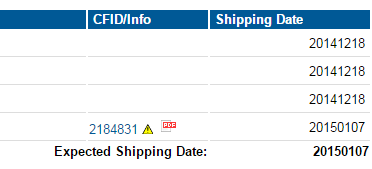
You have possibility to postpone the shipment date before submitting your order, but it only affects the entire order, not individual items.
To be able to split the order into several shipments you need to create "partial shipping groups".
In the example above it would make sense to put the first three items in one group to be shipped on the 18th and the last item in a separate group. This way you will get all items available in stock without having to wait for the last item.
On the right hand side of each row in the shopping cart you'll find a checkbox Group, check the items that you want delivered in a separate shippment.
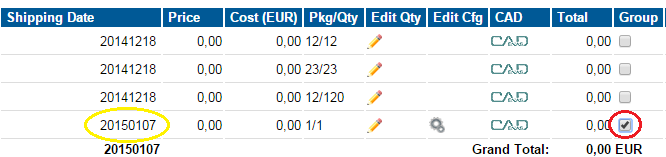
When all items have been selected click the Create Group button at the top.
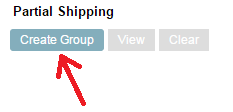
You can create any number of groups, but in this particular example the rest of the items has the same shipment date, so we want the rest of them to be added to a single group. To make life easier there's no need to check the rest of the rows, just click Create group again and the Online Store will add all items left to a new group.
Now that all items in the cart belongs to a partial shipping group you can submit your order. Items in the first group will be shipped 20150107 and the rest of the items will be shipped 20141218.
Before going to the checkout page you also have the option to postpone shipment on a group level. Click on the View button.
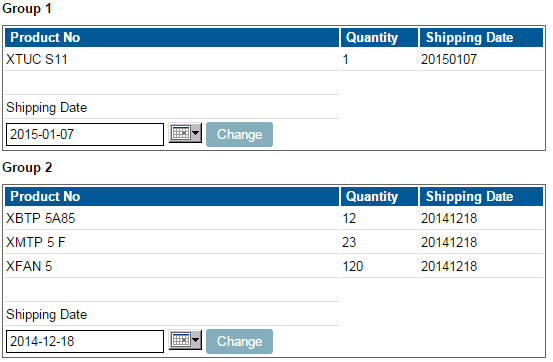
Select the date when you want the goods shipped and press Change. You cannot select a date before the calculated shipping date, only after.
The Clear button removes all partial shipping groups and again all items are set to be shipped on the same date (joint shipping).
Internal users can also see the button "Split all". Clicking this button allows you to create a group out of every single item. This is useful when ordering items on a project as you want each item to be delivered as soon as it is available. Note that if you use this function on a customer order it can amount to additional shipping charges (as each item is shipped individually).
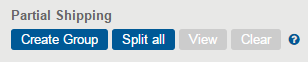
Once you've changed a shipping date you cannot go back to the original shipping date (as set by the Online Store). Click the "Clear" button to remove all partial shipping groups and then click the button "Refresh" to let the Online Store reset the shipping dates completely.