From version 2.0 of the Quotation Tool you have the ability to use any Word template when printing FlexLink material, External material etc.You had this ability in previous versions as well, but changing the template was a lot more cumbersome.
In version 2.0 every print function displays a dialog where you can chose to print using a custom template instead of the one defined in Tools / Settings. The setting will not be changed though, and every time you want to use your custom template you'll have to select it by clicking the Get template button.
As an example, let's say that we want to print out all FlexLink material using a template that includes cost.
First we need to modify our Word template file. To be able to do so you need to have the Developer mode enabled in Word. If you do not know how to enable this, please refer to the last section of the user guide (quotation templates).
Open the file Program Files (x86)/FlexLink Quotation Tool/Documents/FlexLinkMaterialList.dotx
Alter the tag of the Rich Text Content control (select the control and press Properties)

Set the tag to "FLItemsMedium" (or "FlItemsLarge") and press OK.
Now save (Save As) the template as a dotx file.
Now go back to the quotation tool and select Print FlexLink material list from the File menu.
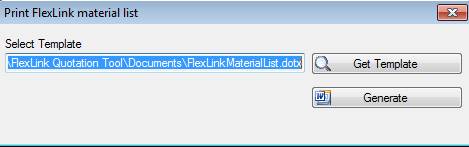
Click on Get template and select the template (dotx) that you've created.
Press Generate to generate the list of items using your template.
All print functions in the FlexLink Quotation Tool use Word templates, hence all of them can be altered to suit your needs.
For more information please refer to the User Guide found in the Help menu inside the application.