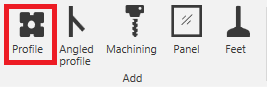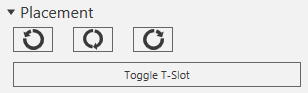Working with profiles require the Profile tab in the ribbon to always be selected. Tip! The eCatalog is not used together with profiles and to utilize a larger 3D window it can be hidden by unpin the panel.
Add profiles
Click Profiles tab -> Add group -> Profile button and a Build profile panel is shown on right hand side. Tip! the location of the panel can be adjusted to your liking by clicking and selecting the panel and then move it with the mouse. A docking panel shows how the panel can be placed in various positions.
Select Type, Size and T-slot. Type and T-slot can be changed afterwards but not Size. Joints are optional and the recommended joint type can be pre-selected for each connecting type. Joints can also be added when the design is finished by using Profiles tab -> Joint group -> Edit button.
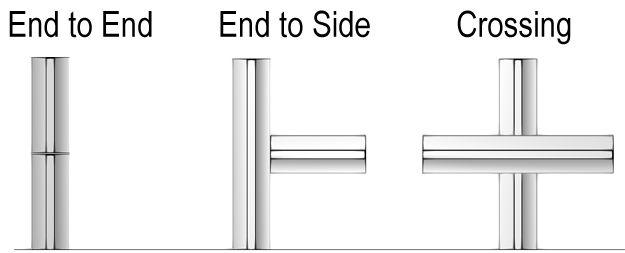
A profile can be added from the floor, at the end of an existing profile or from a t-slot of an existing profile.
From the floor:
- Click at a position on the floor. If other profiles already exists the profile can be aligned, this is shown with a green line(s).
- Set the length of the profile by point on another profile to make it equally long or type the length (green) in the Build profile panel.
A the end of an existing profile:
- Point and click at the end of the profile, for larger profiles different positions can be selected.
- Chose direction, as in illustration below.
- Set the length of the profile by pointing on another profile to align the end points or type the length (green) in the Build profile panel.
From a T-slot of an existing profile:
- Point on which side of the profile, if multiple T-slots point on desired T-slot, and click.
- Set the distance from one of the ends by click with mouse or enter distance (red or blue) in the Build profile panel.
- Set the length of the profile by point on another profile to align the end points or type the length (green) in the Build profile panel.
- Optional, rotate the profile with the yellow arrow to make a cross connection.

Placement:
Rectangular or profiles with semi closed T-slots can be rotated to correct position using Placement -> -90°, 180° or 90° buttons.
When connecting a profile to a larger profile with multiple T-slots it's possible to toggle it's position. You can only toggle between T-slots on the selected side.