There is a function within the User Symbols function to quickly add fasteners, so the users do not have to find them in the browser when designing the user symbol. In the User Symbols window, choose what user symbol that needs fasteners and click the button Add Component.
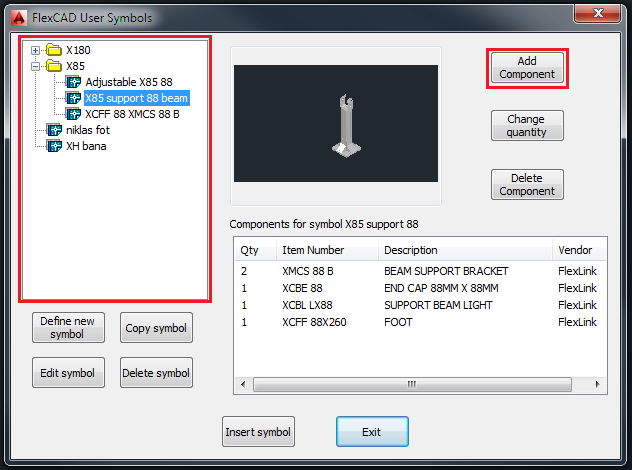
After clicking the Add Component button, the User Symbols window closes and a new window appears.
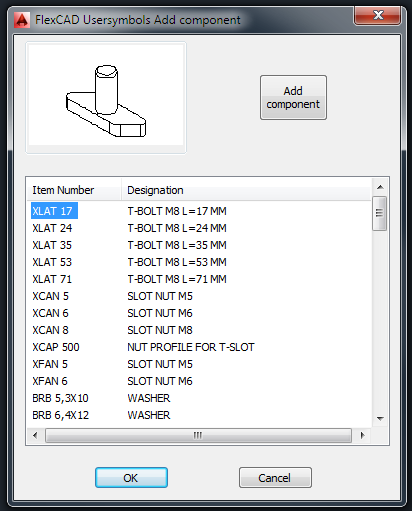
Choosing fastener is done by clicking the Item number, which then will be highlighted, and clicking the Add component button. A new window pops up where the quantity of the fastener is entered.
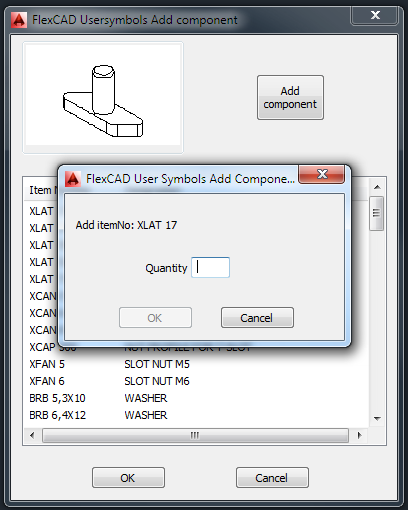
When all fasteners needed are added to the user symbol, the Add Components function window closes, the user symbol drawing file opens, updates and closes.
If a fastener item was not entered, just redo the above steps.
If the quantity is wrong for a fastener, start the User Symbols function, choose which user symbol to update, click on the quantity to change in the list below the thumbnail picture so the quantity number is highlighted, then click the Change quantity button, see top picture. A new window pops up where the new quantity of the fastener is entered, then the User Symbols function window closes, the user symbol drawing file opens, updates and closes. Only one fastener at a time can be changed, if more than one need to be updated, the routine have to be repeated for every quantity update.
If the wrong fastener has been entered, start the User Symbols function, choose which user symbol to update, click on the quantity to change in the list below the thumbnail picture so the quantity number is highlighted, then click the Delete Component button, see top picture. The User Symbols window closes, then the user symbol drawing file opens, updates and closes. Only one fastener at a time can be deleted, if more than one need to be deleted, the routine have to be repeated for every delete.