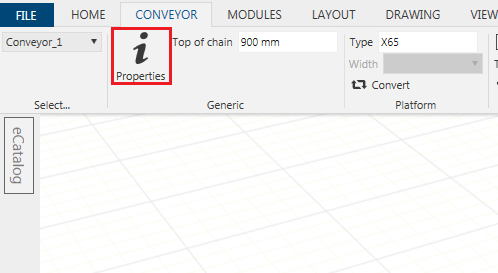The Conveyor Properties feature on the Conveyor tab displays the specific general information for the selected conveyor. Besides the read only properties in the panel, optional name, color and description can be applied to the conveyor. One solution to make a layout clear and easy to understand is to color the conveyors. Eight standard colors are available and additional colors can be generated with the advanced feature. This method is especially useful when using a detailed floorplan in the background.
Note: The coloring only affects the 3D-world. Conveyors in PDF's and Drawing mode viewports can't be colored in current version.
Conditions
There are 3 conditions that has to be fulfilled for the coloring to work properly:
- No errors on the selected conveyor.
- No warnings on the selected conveyor.
- Visualized conveyor activated.
Set color on conveyor
Select View tab -> 3D group -> Visualize conveyor checkbox to make sure that the Visualize conveyor feature is activated.
Select the conveyor.
Confirm that there are no error or warnings on the conveyor in the Messages window.
Select Conveyor tab -> Generic group -> Properties button.
The Conveyor panel is displayed.
Select color in the Color drop-down menu. Standard or advanced colors are available.
Click Apply button.
Click Close button.
Note: It's not possible to color multiple conveyor in one step but it's possible to keep the the panel open and select another conveyor before clicking close.
Also good to know is that the color is reset to default when a conveyor gets a new error or warning. The custom color is not activated again after these messages has disappeared. Generating PDF's also reset all colors on all conveyors to default. The coloring process has to be redone. It's a recommendation to color conveyors as the last step in the work process.