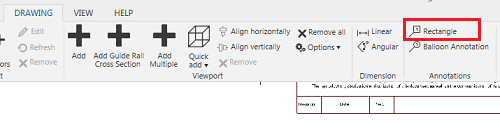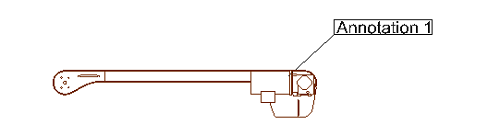There is no separate feature for free text in Design Tool drawings. However, it is quite simple to use the Rectangle Annotation feature with a small modification.
Add annotation
Click on Drawing tab -> Annotation group -> Rectangle button to active the Rectangular Annotation feature.
Pick the start position by selecting a snap point on a conveyor.
Select an annotation text box position by clicking in the drawing area.
Convert annotation to free text
Select the annotation text again.
The Annotation Properties panel is displayed.
Select None in the OutlineStyle parameter drop-down menu.
Select None in the IndicatorStyle parameter drop-down menu.
Drag-and-drop the annotation to the correct position.
Note: The annotation is still invisibly connected to the original snap point on the conveyor.