What is a configuration?
A configuration is a FlexLink product that requires the user to enter more than quantity in order to be added to the shopping cart.
All configured items have a configuration ID (CFID) assigned to them which is also found printed on the final product (not valid for beams).
The CFID can be used to find your product in the Online Store (or the mobile user interface) to re-order the same product again or to find spare parts for your product.
How is a configurable product recognized?
In the product search page you can change the filter to include only configurable products when you perform a search. Enter a search expression (e.g. "xl") and press the Search icon. The Online Store will now list att products where the product number, name or description contains the expression "xl".
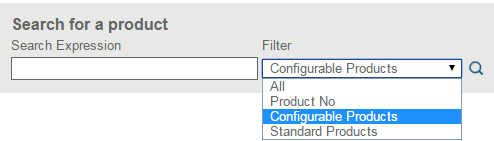
To the right of the product you'll see a cogs symbol instead of the ordinary quantity/add symbols.

Click on the cogs icon to launch the configurator.
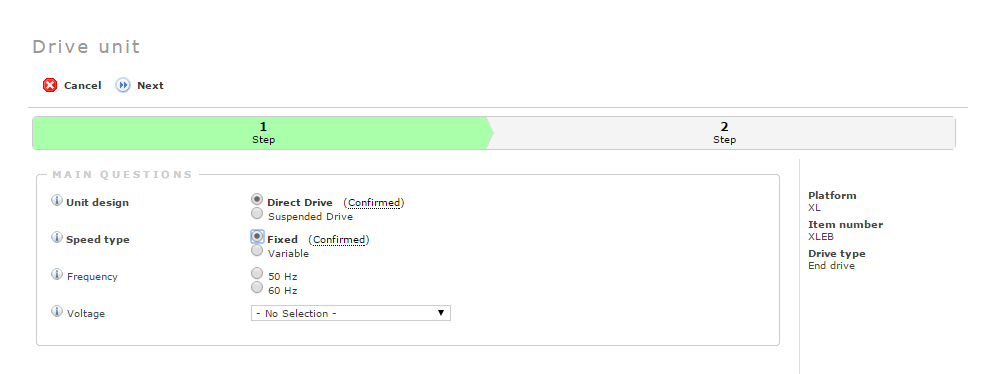
Depending on the type of product select you'll be asked to answer a series of questions. The sample above shows the product "XLEB" which is a generic XL drive unit that has no parameters pre-defined. Answer all the questions from top to bottom.
If you are unsure what to select, click the "i" icon on the left of the query to display the help section for that particular query.
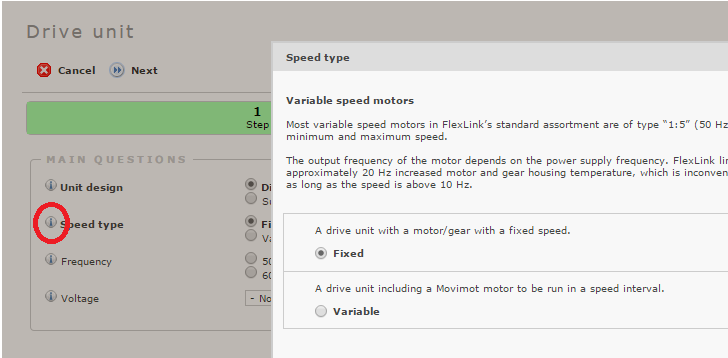
Click the X to close the help window.
When you've finished answering all the questions in the first form, click on the next step (or the Next button).
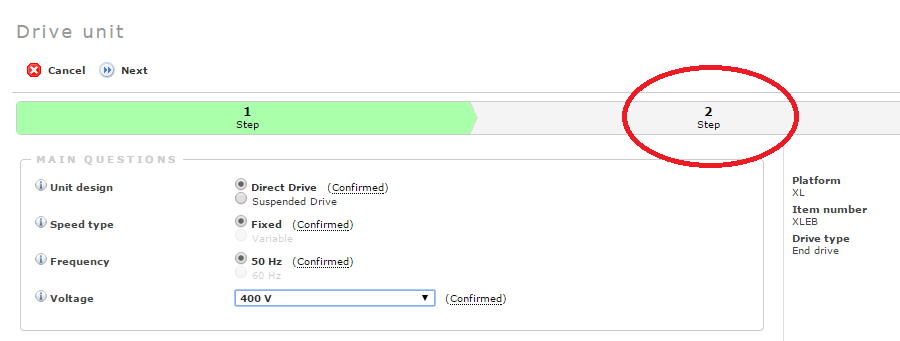
Continue until all steps have been completed. When your done, you'll see a summary of your selections on the right. If they are correct, click "Add to shopping cart" to add the product to your shopping cart where the shipping date and price will be calculated.
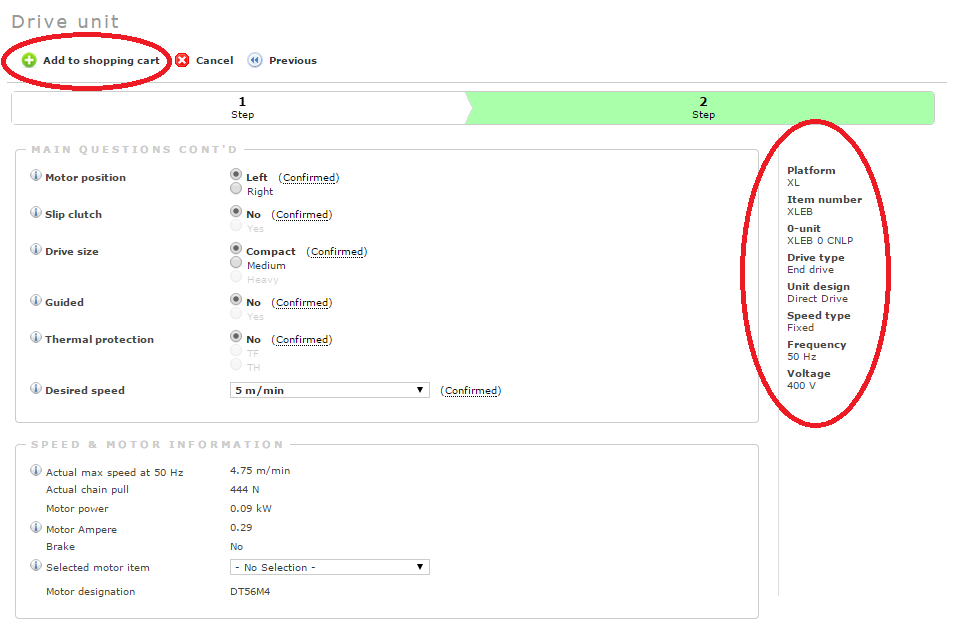
3D model
Some products allows you to view your configuration as a 3D model inside the configurator. In this case you'll see this icon; 3D visualization requires Java installed on your PC.
Altering the configuration
Once the product has been added to the cart you can easily change your configuration until ordered. Click on the cogs icon in the shopping cart to re-configure your product. You can also generate a PDF which contains all the selections made in the configurator by clicking on the PDF icon. Of course this PDF can be retrieved at a later stage as well via the order archive.

On the left hand side of the PDF icon you'll find the configuration ID (CFID). This number is unique and is used to identify the configuration.
Products that doesn't have the quantity set in the configrator also displays a change quantity icon in the cart (see above; the pen to the left of the cogs icon). If you wish to order more than one ex of your configration, click on the pen icon and change the quantity in the pop-up.
The delete button (the X to the right) completely deletes the configuration. It will no longer be available. But as long as you do not press this button, you will still be able to retrieve the configuration at a later stage (even if you clear the shopping cart, the configuration will still be available in the system).
If you wish to add more products to your shopping cart; go back to the search page (or import items from a file).
When done, press the checkout button in the shopping cart to place the order.
Finding and working with existing configurations
To find a configuration that has been previously ordered or that wasn't ordered and that you want to add to your shopping cart, please click on the Order Archive button at the top.
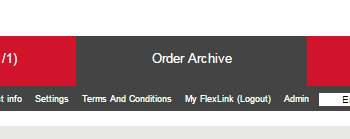
In the search field, fill out the CFID number, select Configuration ID from the drop down and then press the Search icon.
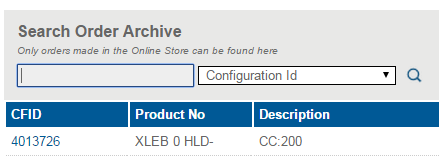
Click on the CFID to get in depth details about the product and it's bill of material.
If it is a previously ordered product there's a copy icon that allows you to copy the configuration to a new CFID.
If the product hasn't been ordered there's also an edit (cogs) icon.
The PDF icon downloads a PDF copy of all answers made when configuring the product.
If there's a CAD model available (not in this example) there'll also be an CAD icon in that column.
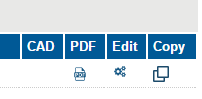
Note: configurations made with Order Online (our previous online store) can be viewed but not used as a template for new configurations.